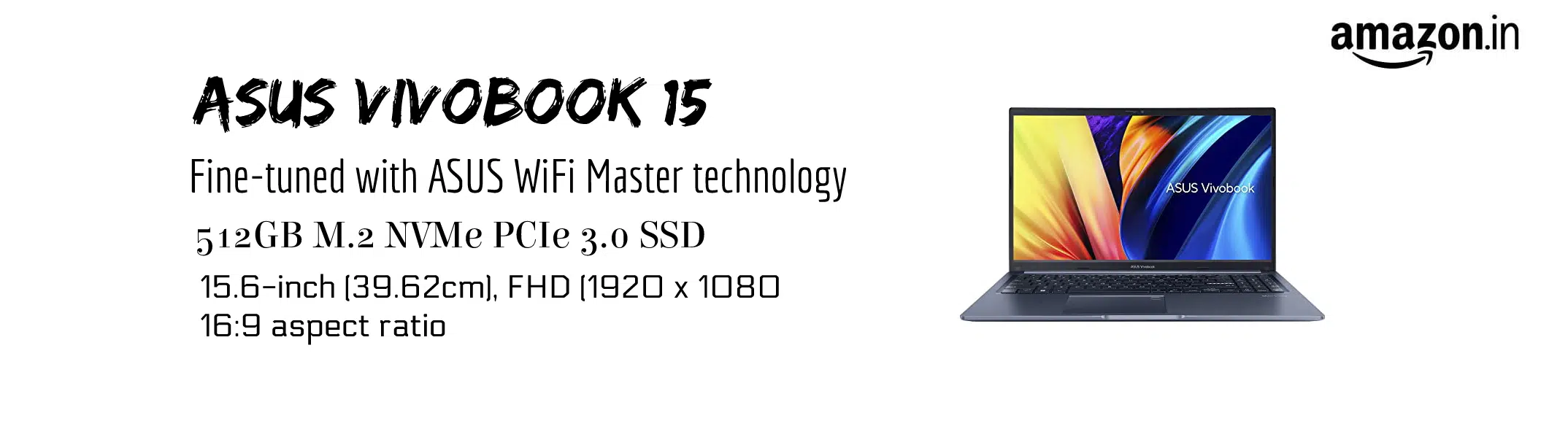Price:
(as of Feb 27, 2023 09:44:50 UTC – Details)

How to switch s mode to windows 10
1. On your PC running Windows 10 in S mode, open Settings > Update & Security > Activation.
2. In the Switch to Windows 10 Home or Switch to Windows 10 Pro section, select Go to the Store. (If you also see an “Upgrade your edition of Windows” section, be careful not to click the “Go to the Store” link that appears there.)
3. On the Switch out of S mode (or similar) page that appears in the Microsoft Store, select the Get button. After you see a confirmation message on the page, you’ll be able to install apps from outside of the Microsoft Store.
KEY FEATURES:
Memory: Upgraded to 12GB DDR4 Memory
Storage: Upgraded to 512GB SSD
Processor: Intel Core i3-1115G4 3.0 GHz (up to 4.10 GHz) Processor
Display: 14-IN Full HD LED (1980 x 1080) Display
Graphics: Intel UHD Graphics
Operating system: Windows 10 Home in S Mode, 64-bit
Bluetooth: Bluetooth 4.1
WLAN Connectivity: Wi‑Fi 5 (802.11ac)
Ports:
● 1 x USB 3.2 Gen 1 Type-A
● 1 x USB 3.2 Gen 1 Type-C
● 2 x USB 2.0 Type-A
● 1 X Headphone/Speaker/Line-Out Jack
● 1 X HDMI
Color: Slate Gray
Dimensions L x W x H (inches): 12.81 x 8.5 x 0.78 in
Weight: 3.42lb
Fingerprint reader
【14-inch Full HD LED display (1920 x 1080)】14 IN FHD Display. The 1920 x 1080 resolution boasts impressive color and clarity. Energy-efficient LED backlight With Fingerprint Reader.
【Upgrade to 12GB system memory for advanced multitasking】Substantial high-bandwidth RAM to smoothly run your games and photo and video-editing applications, as well as multiple programs and browser tabs all at once.
【Upgrade to 512GB SSD Storage】Boot up in seconds, get to files faster, and have room for loads of files with the lightning-quick solid state drive.
You can get out of windows 10 S mode to Windows 10 home. Windows 10 in S mode is designed for security and performance, exclusively running apps from the Microsoft Store. If you want to install an app that isn’t available in the Microsoft Store, you’ll need to switch out of S mode. Switching out of S mode is one-way. If you make the switch, you won’t be able to go back to Windows 10 in S mode. There’s no charge to switch out of S mode.